Canvas Accessibility Tips
Canvas is the Learning Management Software used by the Collge for Online course, Hybrid Courses, and supplemental classroom instruction.
For more information on how to use Canvas to create courses and manage your classes, please visit Academic Technology Office, part of the Division of Online Learning and Media Services.
Canvas Accessibility Tips
The following tips for Canvas LMS will aid instructors to accommodate students when Canvas is primarily used in a course and assistive technology is needed to access course content. Examples of assistive technology include but are not limited to ZoomText, JAWS, Dragon Naturally Speaking, Natural Reader, VoiceOver, Narrator, Screen Magnifier or any other device or software-based tool that assists the user in interacting with the course materials.
Extended Time in Quizzes
Students who use accessible technology will benefit from extended time or additional attempts as the assistive technology may slow down the users in interfacing with the quiz.
How to provide extra time in a quiz
Course Organization
The organization of a course is one of the most challenging and critical aspects of Canvas. A poorly organized course is extremely difficult to navigate all users. Course organization should be given as much attention as content, assessment, tools, etc.
Submitting Assignments
Some screen readers (JAWS) may have issues with submitting assignments inside Canvas and users may need to have an alternate means of submitting papers such as email or having a sighted user submit the paper for them.
Images and Alternative Text
When using images within a test/module, provide appropriate labels and a description of the image content. This description should provide enough information for the student to understand the content as a sighted person would.
Discussion Forums
- Navigating the discussion boards with JAWS is difficult as JAWS does not differentiate between parent and child (replies) posts.
- Be cognizant of the posting requirements if a student is required to respond to specific postings. They may have a difficult time navigating lengthy discussion forums.
- A best practice is to create separate discussion forums when possible to reduce the potential postings within one forum
Content Pages
Use the best practices for creating accessible documents when creating content pages. Follow proper headings, lists, and alt text rules.