Concourse Syllabus
Community College of Philadelphia Policies and Procedures No. 14 - Standards for Distance Education Courses requires that all online and hybrid courses have a publicly available syllabus. In addition, it is now also possible to make all syllabi for all types of courses publicly available.
Community College of Philadelphia syllabi are publicly available in the Concourse syllabus management system. All faculty are required to use Concourse for their course syllabi.
What is Concourse/CCP Syllabus?
Concourse is a syllabus management platform that let's us digitally catalog all syllabi used at CCP. This system allows department heads to enter department and college policies ahead of time so that faculty do not need to insert them into each syllabus manually. Additionally, new syllabi are automatically made up to date with the most recent versions of the policies.
With Concourse faculty can enter their own syllabus information using a "what-you-see-is-what-you-get (WISIWYG)" system. Faculty can then also copy syllabi directly from course to course so that editing is kept to a minimum.
Before Uploading Your Public Syllabus to Concourse
It is strongly recommended that you plan your syllabus according to the CCP Syllabus Guidelines. Keep in mind the list of required items, but note that you will not need the Syllabus Template when using the Concourse system.
Navigate to Your Concourse Syllabus
Concourse is integrated with Canvas. In each class, the CCP Syllabus section will take you to the Concourse syllabus for that class.
Edit Your Concourse Syllabus
See the guide linked below for instructions on editing your Concourse syllabi.
 concourse-ccp_syllabus_instructor_quickstart_guide.pdf
concourse-ccp_syllabus_instructor_quickstart_guide.pdf
Add Images to Your Concourse Syllabus
Images can be a bit tricky to add to the new Concourse syllabi. The first step will be to host the file in Dropbox, then embedding the image into the syllabus itself.
Host Your Image File
Dropbox
- Host the image file in your Dropbox account (if you do not already have a Dropbox account, you will need to make one. Consider using your faculty email address.). Find the file and chose the Copy Link option.
- Delete dl=0 at the end of the link and replace it with raw=1.
- Paste the link into the following text where indicated:
<p><img src="https:// LINK GOES HERE .com" alt="test" width="250" height="300" border="0" /></p> - Copy the full text above once your link has been added.
Add the Image Link to Your Syllabus
- While in Editing mode for your syllabus (Syllabus > Edit) click the Pencil icon where you wish to include the image.
- Under the description field, click the Source Code button (<>) at the far right of the toolbar.
- A popup will appear with the source code for your content. Add the full text that was copied earlier, then click Save.