Why Starfish Connect?

Goals:
- Help students complete courses
- Connect students with campus resources
- Allow students to have more effective meetings with Advisors and Counselors
Starfish Connect includes an academic early alert system that allows faculty to raise flags when they have a concern about student performance, give kudos for providing positive feedback to students, and make referrals to campus resources. Advisors, Counselors, and some campus offices also use Starfish Connect to schedule appointments and document student visits. Some instructors also use Starfish Connect to allow their students to schedule office hour visits with them online.
Why are we using Starfish Connect?
We want all Community College of Philadelphia students to complete their degrees or certificates. The Starfish Connect software allows faculty to easily communicate their concerns to students while simultaneously communicating them to student support staff on campus. Starfish provides a way for faculty and students to directly communicate with one another about student issues that need to be resolved. Students can be more successful when direct faculty-student communication is combined with effective support from advisors, counselors, and other staff on campus. Students do not succeed alone but need the help of all their current instructors and the College's student support staff.
Students use Starfish Connect to schedule appointments online with academic advisors. Since all visits are documented in Starfish Connect, advisors will know what happened in a previous visit if a student visits with more than one advisor during a term or academic year. This knowledge will make all visits more productive. Counselors at the Northeast Regional Center also offer online scheduling. All visits with a Counselor (at a regional center or on the main campus) are documented in Starfish Connect.
How are FERPA and other student privacy concerns being addressed?
The Family Educational Rights and Privacy Act (FERPA) gives colleges much flexibility in designating campus officials who can see portions of a student's education records. "A school may share education records or information from education records with anyone it has deemed a 'school official' and has determined to have a 'legitimate educational interest' in that information.” At Community College of Philadelphia, current instructors, faculty advisors, counselors, and other appropriate individuals who provide academic outreach have access to student information within Starfish Connect. Most referrals made in Starfish are confidential. Only the referring instructor or staff member, the student, appropriate student support staff, and the campus office can view this information.
How do I access Starfish Connect?
For a comprehensive guide to accessing Starfish Connect, view the Getting Started pages in the Student and Faculty/Staff sections of this site:
What do I do if I have problems with Starfish Connect?
Please email us at
What do I do if I need to make departmental changes/updates or need to have a Starfish issue resolved?
Expectations:
Faculty |
Support Staff |
Students |
|
|
|