My Backpack
ePortfolio is your personal storage system where you can save classwork, create an online educational journal and reflection, create an online site, or showcase professional-quality work for prospective employees. This space is for you.
Getting Started
- Your CCP ID is the username and password you will use to access all online services at Community College of Philadelphia.
- Username: your CCP Username
- Password: your CCP Password
- Click the LOGIN button
If you have an account that was established prior to May 26, 2020, and you have not changed your password, you can retrieve it here
If you have established your password and you don't remember it, you can reset it here.
If you have problems logging into Canvas, contact the Help desk at 215-496-6000 or email 4ITsupport@ccp.edu.
How To Use It
Your ePortfolio is located in your personal Settings in Canvas. Creating an ePortfolio is as simple as clicking a button.
- Open Settings
- Click the Settings link. Open ePortfolios
- Click the ePortfolios link to access all your ePortfolios.
- Create an ePortfolio
- Click the Create an ePortfolio button
- Name your ePortfolio by typing in the ePortfolio Name field [1]. Decide if your ePortfolio will be public [2] (you can change this setting later) and then click on the Make ePortfolio button [3].
View your ePortfolio
After the ePortfolio is created, there are several options for creating content for your portfolio, including a wizard that will walk you through your creation, step-by-step.